Home > Blueprint AI > Documentation > Blueprint AI Version 2.0.0
Blueprint AI Version 2.0.0 – Documentation
Released June, 2025
Table of Content
Abstract
Document History
1. Introduction
1.1. Overview of Blueprint AI
1.2. Installation Prerequisites
1.2.1. Approval for Store Trial or Purchase
1.2.2. Acceptance of Store Terms and Conditions
2. Deploying Blueprint AI
2.1. Installation Steps
2.1.1. Install Application
2.1.2. Configure Users and Roles
2.1.3. Configure System Properties
2.1.4. Configure Products
3. Additional Configuration (optional)
3.1. Configure ServiceNow Instance Records
3.2. Blueprint Approvals in Other Portals
4. Appendices
Glossary of Terms
Abstract
This document describes the install and configuration steps of the Blueprint AI scoped application installed from the ServiceNow Store.
Document History
Introduction
Welcome to the user guide for installing and configuring Blueprint AI on your ServiceNow instance. Blueprint AI is an advanced artificial intelligence (AI) application designed to enhance and streamline your ServiceNow Software Development Life Cycle (SDLC) processes and workflows, providing powerful insights and automation capabilities.
This guide is intended for ServiceNow administrators and will walk you through the necessary steps to successfully deploy and configure Blueprint AI. By following this guide, you will learn how to set up both production and development instances, configure essential system properties, activate relevant ServiceNow products, and customize various components to fit your organization’s needs.
Whether you are setting up Blueprint AI for the first time or optimizing your existing configuration, this guide will provide you with comprehensive instructions and best practices to ensure a smooth and efficient implementation.
1.1 Overview of Blueprint AI
Blueprint AI is a cutting-edge ServiceNow application designed to help platform owners and administrators streamline their Software Development Lifecycle (SDLC) process and automate many of the steps along the way using artificial intelligence. This powerful tool leverages AI to enhance efficiency, accuracy, and productivity, making it an invaluable asset for managing and optimizing your ServiceNow environment.
The key features of this release are designed to significantly improve your workflow. First, Blueprint AI simplifies the process of gathering and managing business requirements through streamlined data intake mechanisms, such as forms and data imports. It then moves on to automatically generate detailed technical designs, drastically reducing the time and effort required for manual design creation. With its capability for instant solution development, Blueprint AI allows for quicker deployment and iteration, accelerating your development cycle.
Blueprint AI includes several configurable workflow stages associated with the lifecycle of the Blueprint AI record. These stages can be turned on or off as needed, providing the flexibility to adapt to your specific processes and requirements. To further streamline decision-making and development, the application offers platform standards and default settings, known as component overrides, ensuring consistent governance and reducing the potential for errors.
Supporting both production and development instances, Blueprint AI allows organizations to test and refine their configurations in a controlled environment before deploying them to live systems. This dual-instance approach ensures that changes can be thoroughly vetted without disrupting ongoing operations.
Finally, Blueprint AI enhances user interaction through pre-configured chat questions that provide quick responses when interacting directly with the AI. This feature allows users to efficiently communicate with the AI, obtaining the information and support they need without delay.
Overall, Blueprint AI is designed to revolutionize the ServiceNow experience by automating key processes, improving decision-making, and accelerating development, making it an essential tool for modern platform management.
1.2. Installation Prerequisites
1.2.1 Approval for Store Trial or Purchase
Before you can install Blueprint AI, ensure that either a store trial or a purchase has been approved by Blueprint Solutions. This approval is necessary for the application to be available for installation. For purchases, Blueprint Solutions will collaborate with ServiceNow to set up the entitlement.
1.2.2 Acceptance of Store Terms and Conditions
After receiving approval from Blueprint Solutions, you need to agree to the ServiceNow Store terms and conditions. To do this, log into the ServiceNow Store and accept the terms and conditions.
2. Deploying Blueprint AI
Blueprint AI should be installed in your Production instance to ensure that requirement gathering, workflow initiation, and user collaboration occur in the same environment where the application is actively used. Development and testing activities can still be managed using update sets in lower instances (e.g., Development or Test) as needed.
2.1 Installation Steps
2.1.1 Install Application
For more detailed information about these steps, please refer to the ServiceNow Docs article on installing a Store application, or search for “Install a ServiceNow Store application” on the ServiceNow Docs site.
1. Follow these steps in both the Production and Development instances.
2. Login as a user with the “admin” role.
3. Navigate to All > System Applications > All Available Applications > All (Figure 1)
Figure 1

4. Search for “Blueprint AI”
5. Select the version you want to install from the dropdown.
Note: The latest version is selected by default.
6. Click the “Install” button
Notes:
-
The ServiceNow progress bar may appear to be stuck or remain at the same percentage for several minutes. If this happens, please continue to wait.
-
You can choose to “Run in Background” if you prefer to perform other tasks while the installation is in progress.
7. Once the install is finished, click the “Close” button
8. To ensure the application has been installed, refresh the browser and search for “Blueprint AI” in the application navigator. (Figure 2)
Figure 2
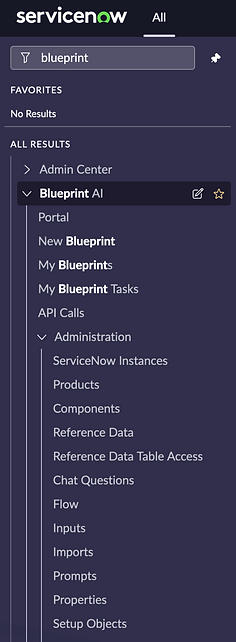
2.1.2 Configure Users and Roles
Blueprint AI includes distinct roles, each serving a specific purpose within the application. Assign roles based on the user’s function: administrators should receive full access to manage and configure the application, blueprint contributors should be able to create and interact with blueprints, approvers need access to review and approve submissions, and system users require permissions to facilitate instance communication. Assign roles accordingly to ensure the right level of access and functionality for each user.
Role Breakdown:
-
x_blsog_blueprint.admin – Assign to administrators who need complete control over the application, including configuration, permissions management, and overall oversight.
-
x_blsog_blueprint.user – Assign to users who will create, manage, and interact with blueprints through the portal, workspace, or native UI. These users can also work on Blueprint AI tasks if they belong to the assigned task groups.
-
x_blsog_blueprint.approver – Assign to users responsible for reviewing and approving blueprint submissions. These users do not need access to the application interface but must also hold the standard ServiceNow Approver User role to perform approval actions.
-
x_blsog_blueprint.api_user – This role has been deprecated and is scheduled for removal in a future release.
2.1.3 Configure System Properties
This section guides administrators through configuring essential AI-related system properties, including selecting the AI provider (OpenAI or Azure OpenAI), specifying API endpoints and versions, choosing models for development, chat, and image generation, setting the temperature for OpenAI, and defining supported Flow action types. Helpful links are provided for setting up OpenAI and Azure OpenAI APIs.
1. Login as a user with the “admin” role to the ServiceNow Production instance
2. Change the application scope to Blueprint AI by: (Figure 3)
a. Clicking the Application scope menu item in the ServiceNow banner.
b. Search for “Blueprint AI” and select it.
Note: A red circle around the Application scope control indicates that a custom application scope is selected.
3. Navigate to All > Blueprint AI > Administration > Properties
4. Fill out the following fields: (Figure 4)
Note: For detailed guidance on:
Note:
The temperature setting controls the randomness of the AI output. Higher values (e.g., 0.8) yield more creative responses, while lower values (e.g., 0.2) produce more predictable output.
5. Comma separated list of action types that will be utilized when building a Flow: this property defines the supported action types—listed as a comma-separated string—that Blueprint AI uses when generating Flows. It maps to the sys_hub_action_type_definition table and determines which actions are available for use during Flow builds. It is recommended to leave this setting unchanged, as modifying it may affect the behavior of the Flow functionality generated by Blueprint AI.
6. Click “Save”
Figure 3

Figure 4

2.1.4 Configure Products
The Blueprint Products section displays the ServiceNow products supported by Blueprint AI—all of which are active by default. You can deactivate any products that are not relevant to your organization and assign Process Participants for each product’s Blueprint Workflow. To ensure proper access and functionality, Process Participants should be assigned the appropriate roles via groups. The Blueprint Products also include a detailed list of the ServiceNow tables and configuration components associated with each product, as well as predefined chat questions used to guide AI interaction throughout the Blueprint Workflow lifecycle.
1. Login as a user with the “x_blsog_blueprint.admin” role to the ServiceNow Production instance
2. Change the application scope to Blueprint AI by:
a. Clicking the Application scope menu item in the ServiceNow banner.
b. Search for “Blueprint AI” and select it.
Note: A red circle around the Application scope control indicates that a custom application scope is selected.
3. Navigate to All > Blueprint AI > Administration > Products
Note: A list of active Blueprint Products will be displayed (Figure 5)
4. Deactivate products as needed.
5. Update process participants with groups and/or users accordingly. (Figure 6)
Notes:
-
Any optional field left empty will automatically approve the corresponding workflow step.
-
Any users or groups added as process participants must be assigned the appropriate roles based on their function within the Blueprint AI process:
-
For tasks: Users or groups assigned to fields that generate tasks must have the x_blsog_blueprint.user role to ensure they can access and act on the task records.
-
For approvals: Users or groups assigned to fields that generate approvals must have both the x_blsog_blueprint.approver role and the out-of-box approver_user role. This ensures they can properly review and approve Blueprint submissions.
-
Figure 5

Figure 6

3. Additional Configuration (optional)
3.1 Configure ServiceNow Instance Records
Blueprint AI is designed to be self-contained within a single instance and uses the context of the instance it is installed on to develop update sets. However, if development needs to occur using the context of another instance—such as Development, Test, or Sandbox—instance records can be used to facilitate communication between Blueprint AI in Production and those external instances. This feature is especially useful for partners who need to manage and coordinate development across multiple client environments from a central Blueprint AI instance.
1. Login as a user with the “x_blsog_blueprint.admin” role to the ServiceNow Production instance
2. Navigate to All > Blueprint AI > Administration > ServiceNow Instances
3. Click “New”
4. Fill out the form as follows:
a. Name: [Instance Name]
Note: The instance name identifies the specific ServiceNow instance. It is usually a unique identifier or a custom domain name associated with your organization’s ServiceNow environment. For example, in this URL the instance name is identified by instance_name: https://instance_name.service-now.com
b. Type: Choose instance type (Production, Test, Development, Sandbox)
c. Active True
d. Enter the username of a user in the instance that has read access, typically with snc_read_only and admin roles
e. Password: Enter the password for the above user.
5. Go back to the “ServiceNow Instances” list view. (Figure 7)
Figure 7

3.2 Blueprint Approvals in Other Portals
If users access approvals through other ServiceNow portals—such as the Service Portal or Employee Service Center (ESC)—they may encounter Blueprint AI approval records that they are not authorized to view or act upon. This can lead to confusion or an inability to complete the approval process as intended.
To ensure that Blueprint AI approval records are only reviewed and actioned within the Blueprint AI Portal, ServiceNow administrators should implement a filter on the sysapproval_approver records displayed in other portals. This filter should exclude Blueprint-related approvals by leveraging conditions based on record type, table, or other identifying attributes unique to Blueprint AI.
By isolating Blueprint approvals to the designated portal, you maintain a clear separation of responsibilities, reduce approval errors, and provide a streamlined experience for both approvers and requesters.
4. Appendices
Glossary of Terms
Overview
Blueprint AI for ServiceNow continues to evolve with version 2.0.0, delivering key improvements to streamline workflows, enhance productivity, and refine the AI-driven features of the platform. This release introduces significant enhancements in user experience, data handling, and system performance, helping teams further optimize their ServiceNow development processes..
Key Features
Azure OpenAI support added
Blueprint AI now supports Azure OpenAI, giving users more flexibility in choosing their preferred LLM provider.
Instance management enhancements
Centrally manage and develop solutions for multiple ServiceNow instances—ideal for both enterprise customers and implementation partners.
New Technical Design Document Generator
Generate technical documentation for existing ServiceNow components in any connected instance.
Platform standards enforcement
Define and apply platform standards to ensure every solution built with Blueprint AI adheres to client-specific rules and conventions.
Requirements version tracking
Track requirement versions throughout the process—from the user-submitted input to AI-generated refinements and final modifications.
Backlog import improvements
Easier and more reliable import of large or complex backlog items from other sources.
Improved error handling and retry logic
General bug fixes and performance improvements
Enhance your experience with Blueprint AI by following these best practices. Stay organized and ensure consistency across environments with these helpful tips!
Foundation Data
-
Ensure Foundation Data is Synchronized: Keep foundational data aligned across environments to prevent mismatches. For example, if a flow references an assignment group that exists in Production but not in Development, the group value may be incorrect or missing, leading to issues in flow execution.
New Blueprint - Service Catalog
Form and Flow Requirements
-
Define Groups Clearly in Flows: When designing flows, routing approvals, or assigning tasks, always specify "group" and provide an exact group name or the closest match to avoid confusion.
-
Specify Ticket Type: When outlining flow requirements, clearly indicate the type of ticket to be created (e.g., Incident, Task, Change) to ensure proper process execution.
-
Avoid Flow Naming Conflicts: Many Blueprints may have similar requirements, so avoiding creating flows with the same name is essential. When AI builds a flow, it checks if the flow already exists. However, if two Blueprints are being developed simultaneously, AI may create a new flow with the same name for both. This can cause issues when a catalog item is submitted, as it may trigger the wrong flow. To prevent this, do not submit multiple Blueprints for development simultaneously. Instead, complete one Blueprint before starting another to ensure unique flow creation and avoid conflicts.
New Catalog Item
Image Based Requirements
-
Use Clear Visual Indicators: Ensure mandatory fields, reference fields, and key elements are clearly marked.
-
Clarification on Icons: Avoid using extra icons such as the magnifying glass, upside-down triangle, or toggle switch. These can create confusion, making it unclear whether they represent mandatory fields or other functionalities.
-
Submit One Image at a Time: Avoid including multiple images in a request
-
Use High-Quality Images: Ensure the images are clear and adequately formatted before submission
- Check Image Orientation: Verify the correct orientation and rotation before submitting.
-
Avoid Workflow Format for Form Questions: When documenting form questions, do not present them in a workflow diagram. Instead, structure them based on the form layout.
New Blueprint - General
Tables, Dictionaries, and Forms
-
Avoid Workflow Format for Form Questions: When documenting form questions, do not present them in a workflow diagram. Instead, structure them based on the form layout.
-
Creating New Dictionaries: Clearly define the table where the new dictionary should be created.
-
Updating Existing Dictionaries: Always reference the correct field and table.